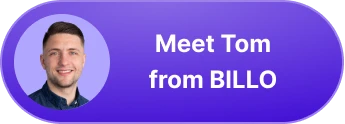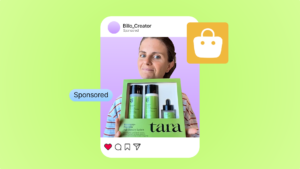How to Add Reviews to Your Shopify Store (No Coding Skills Required)
After bouncing around tech start-ups and university literature programs, Joe has finally settled down as Billo’s Head of Content. Joe now spends his days writing ads about ads, teaching clients how to craft killer content, and combing through our web copy with a bold red Sharpie.
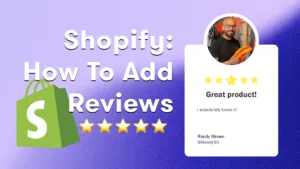
Navigating the world of Shopify can feel like a maze, especially if you’re just starting out. When you’re running your store with a tight budget, and hiring a developer seems like a luxury, every little decision counts even more.
And one key feature you can’t afford to overlook? Product reviews.
Since Shopify doesn’t come with built-in reviews, you need to add this feature as an additional app. Sounds a bit tricky? Don’t worry, we’ll walk you through the simplest way to add reviews to your Shopify store, step by step.
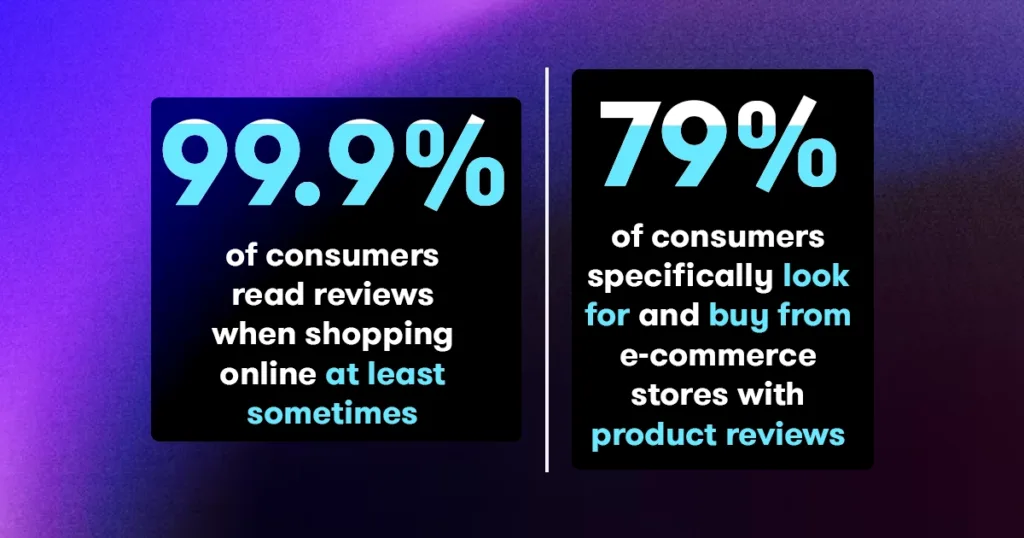
But Why Are Customer Reviews So Important?
Think of the last time you shopped online. What’s one of the first things you look for before making the final decision? Reviews, right?
Well, you’re not alone. A ton of shoppers do exactly that. Actually, 99.9% of consumers read reviews when shopping online at least sometimes.
Reviews are the heartbeat of online shopping––when potential customers see others vouching for your products, their decision to hit ‘buy’ gets a whole lot easier. Reviews give potential customers the real scoop on what to expect from your products. This kind of honest feedback can massively boost consumer trust and influence buying decisions.
In fact, 79% of consumers specifically look for and buy from e-commerce stores with product reviews.
But there’s more! Reviews don’t just build trust; they also give your store an SEO boost. They provide fresh, keyword-rich content, which is like a magnet for search engines. Higher search rankings mean more visibility, and that leads to more traffic and sales.
So yes, setting up a review app might seem like a hurdle, but it’s a game-changer for your store.
In the following sections, we’ll guide you through choosing the right review app, setting it up, and maximizing its impact.
Our Top Pick for Shopify Reviews App: Judge.me Product Reviews
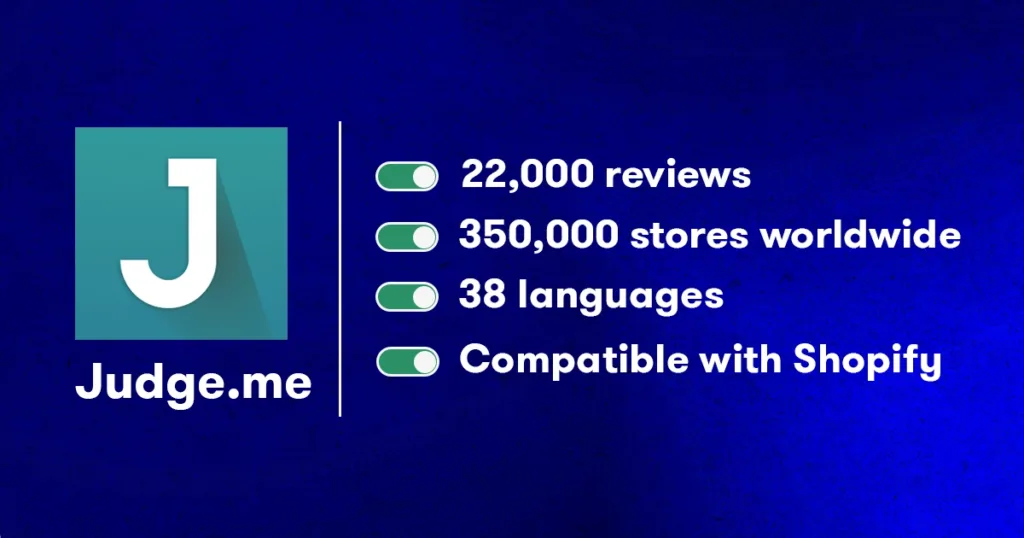
Imagine walking into a store with 717 different types of the same product. Overwhelming, right?
That’s how it feels when you’re trying to pick a review app for your Shopify store. With so many options, it’s tough to know where to start. But don’t worry, we’ve done the legwork for you.
Among this sea of choices, one app stands out with flying colors: Judge.me Product Reviews*, boasting a 5-star rating from more than 22,000 reviews. This level of user satisfaction is a testament to its effectiveness and reliability.
Used by more than 350,000 stores worldwide and available in 38 languages, Judge.me sets itself apart through its user-friendly interface, making the process of adding and managing reviews simple and intuitive. Installation? A piece of cake. Customizing how your reviews look? Easy.
Judge.me also works with almost every theme and app on Shopify––this means no more headaches about compatibility issues.
Your customers will be able to include photos in their reviews, making them a thousand times more convincing. This visual element not only enhances the credibility of the reviews but also serves as a powerful marketing tool, showcasing your products in real-life scenarios.
*We want to make it clear that we’re in no way sponsored by Judge.me. This recommendation is based purely on our honest evaluation of what the app offers to Shopify store owners.
Step-by-Step Guide: How to Add Reviews with Judge.me
Adding Judge.me to your Shopify store and making the most of it is really straightforward. Follow these steps to enhance your store with customer reviews.
Step 1: Installation and Setup
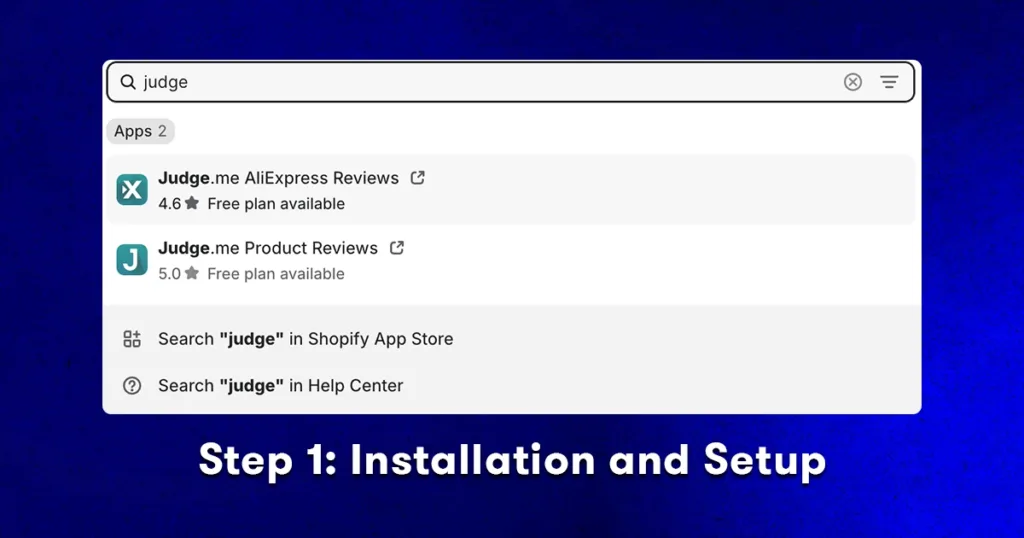
Start by logging into your Shopify admin and heading over to the Shopify App Store. Look for Judge.me Product Reviews and click on the app.
Judge.me offers a “forever free” version, which is perfect for getting a feel of the app and seeing if it aligns with your store’s needs. In fact, the free version might be all you need for now.
Go ahead and click the ‘Install’ button. Once installed, you’ll be redirected to the setup page.
Judge.me simplifies the initial setup by automatically creating a default review widget for your store. This means you can start collecting reviews right away. Additionally, if you’re migrating from a different review app, Judge.me provides an option to import your existing reviews directly, ensuring a seamless transition.
Step 2: Activating Judge.me on Your Store Theme
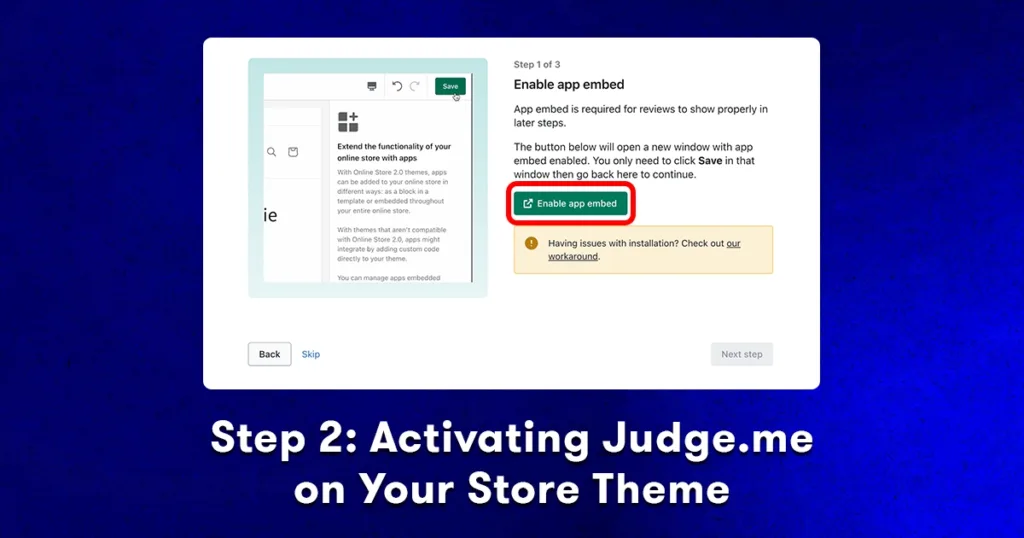
There are two easy ways to ensure Judge.me is activated on your Shopify theme, which is essential for displaying reviews properly.
The first method is super simple and can be done directly from Judge.me’s onboarding page. There, you’ll find a button labeled “Enable app embed”. Clicking this will open a new window with the app embed already enabled. All you need to do is click ‘Save’ in that window.
The second way to do that is through your Shopify admin. Go to ‘Online Store’ and then ‘Themes’. Select ‘Customize’ for your current theme and navigate to ‘App embeds’. Here, enable Judge.me and click ‘Save’.
This step ensures that the review features will work correctly in the following steps of setting up your store.
Step 3: Integrating the Review Widget into Your Product Pages
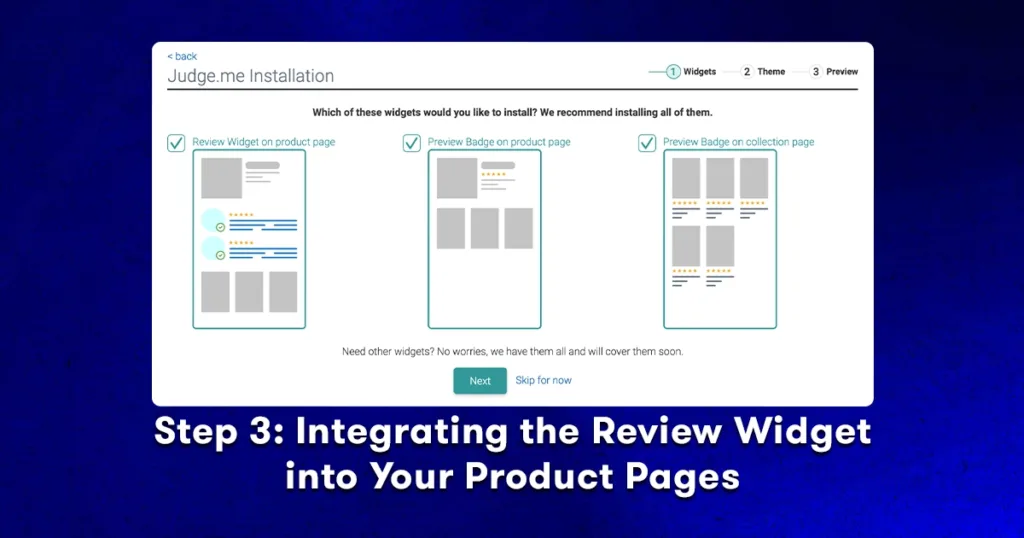
To ensure your customers see the reviews where they matter most, you’ll need to add the Judge.me Review Widget to your product pages.
Start by going to the Theme Editor. In your Shopify admin, navigate to ‘Online Store’, then ‘Themes’, and click ‘Customize’.
At the top of the Theme Editor, you’ll find a dropdown menu. Select ‘Products’ and then choose ‘Default product’. This will let you modify how your product pages look.
Scroll down and click ‘Add section’ at the bottom of the sidebar. From the list of options, select ‘Review Widget’.
We recommend placing the widget more towards the top or middle part of your product page, ensuring that customers won’t miss the reviews as they provide valuable insights that can influence their purchase decision.
After adding and positioning the widget, remember to click ‘Save’ to apply the changes.
Step 4: Customizing the Review Widget
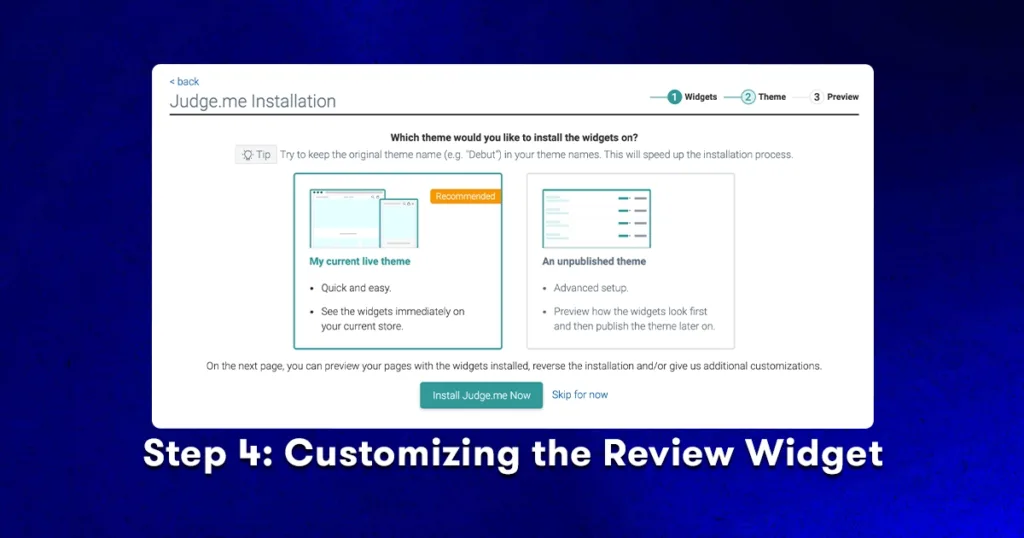
To personalize the Judge.me review widget to better fit the style of your store, start by accessing the Judge.me dashboard.
In your Shopify admin, click on ‘Apps’ located on the left side, and then select ‘Judge.me’. This will bring up a new menu on the same side. From here, you have several options: ‘Manage reviews’, ‘Collect reviews’, ‘Widgets’, ‘Marketing and Social’, and ‘General settings’. Choose ‘Widgets’.
Within the Widgets section, find the widget you want to customize and click on ‘Manage’. Here, you can tailor the widget’s appearance, adjusting colors, fonts, and layout to match your store’s aesthetic.
Once you’ve made your customizations, be sure to click ‘Save’ to apply these changes to your store.
Step 5: Importing Existing Reviews
If you’re transitioning from a different review system and want to keep your existing reviews, Judge.me makes it easy to import them.
In your Judge.me dashboard, click on ‘Manage reviews’ and then select ‘Import reviews’. Here, you can upload your review data file. Judge.me accepts multiple file formats, including .csv, .xls, and .xlsx, giving you flexibility depending on what format your current reviews are in.
Once you upload the file, Judge.me will integrate these reviews into your product pages. If you encounter any issues during the import process or need help ensuring your reviews are correctly formatted, don’t hesitate to reach out to Judge.me support.
Step 6: Encouraging Customers to Leave Reviews
To motivate your customers to share their reviews, setting up automated review requests is key.
In the Judge.me dashboard, navigate to ‘Collect reviews’ and then select ‘Schedule requests’.
At the top part of the page, you will see a menu. Start by setting up your review request emails under ‘Email Templates’ and ‘Automatic Requests’. Customize these emails to echo your brand’s tone of voice, making them feel personal and engaging to your customers.
Additionally, consider adding incentives such as discounts or loyalty points for those who take the time to leave a review. This not only encourages more reviews but also enhances customer engagement and loyalty.
The ‘Moderation’ section allows you to oversee how these emails are sent out and how the incoming reviews are collected and published, ensuring that the process aligns with your brand standards and goals.
Step 7: Moderating and Responding to Reviews
Effective management of customer reviews is crucial for maintaining your store’s reputation and improving your products.
To do this, navigate to ‘Manage reviews’ in your Judge.me dashboard on the left side of the page. Here, you’ll find all the new and existing reviews for your products. Take the time to regularly check this section. For each review, you have the option to publish it, hide it, or respond directly.
Engaging with reviews is really important, whether they are positive or negative. Responding to positive feedback with gratitude strengthens customer relationships, while professionally addressing negative reviews can turn potentially icky situations into opportunities for improvement and display your commitment to customer satisfaction.
Strategic Placement: Where to Showcase Product Reviews on Your Shopify Store
Strategically placing product reviews on your Shopify store can significantly boost their impact and your credibility. Here’s how to do it effectively.
1. Product Pages: Maximizing Visibility and Impact
Your product pages are the prime real estate for customer reviews. Placing reviews here ensures that they are seen at a critical moment in the buying process.
Display reviews prominently near the product description or under the product images. This placement helps potential buyers see real feedback as they consider their purchase, directly influencing their decision-making with positive reassurance from other customers.
2. Homepage: Building Instant Trust with New Visitors
The homepage of your store is often the first point of contact for new visitors. Featuring select reviews or testimonials here can immediately establish trust. Highlight positive reviews or showcase a dynamic feed of recent reviews to give newcomers a snapshot of customer satisfaction and the quality of your products.
3. Sidebar or Footer: Boosting Site-wide Credibility
In the sidebar, consider including a widget that displays recent reviews or top-rated products. In the footer, a link to a dedicated reviews page or a summary of your overall rating can reinforce credibility. These placements ensure that no matter where a customer navigates on your site, they are reminded of the positive experiences others have had with your store.
Exploring Alternatives: Runner-Up Picks for Shopify Review Apps
While Judge.me is a great option, it’s always good to know about other Shopify review apps that could sometimes be a better fit for your specific needs. Here’s a look at three other options:
1. Loox Product Reviews & Photos is a popular choice for Shopify store owners, primarily known for emphasizing visual reviews. It allows customers to easily add photos to their reviews, bringing more authenticity to customer feedback.
This visual approach not only adds credibility to the reviews but also helps potential buyers get a real-life view of your products. Loox also offers features like review request emails, customizable review displays, and integration with other marketing tools, making it a robust choice for boosting sales.
2. Vitals: Reviews, Upsells & 40+ stands out as an all-in-one marketing platform that includes a powerful review system. It combines over 40 apps into one, offering features beyond just product reviews, such as pop-ups, chat, and product bundles.
Its comprehensive review tool allows for photo and video reviews and integrates seamlessly with its other marketing tools. This makes Vitals an excellent option for store owners looking for a multifaceted solution to not only gather customer feedback but also drive and optimize their marketing efforts.
3. Trustoo.io Product Reviews App is another strong contender, known for its user-friendly interface and extensive customization options.
It allows you to tailor the review section to seamlessly blend with your store’s design, offering a range of customization choices from layout styles to color themes.
Trustoo.io stands out for its intuitive user experience, making it easy for both customers to leave reviews and store owners to manage them. Additionally, its integration capabilities ensure that it works well with other key Shopify apps, enhancing the overall functionality of your store.
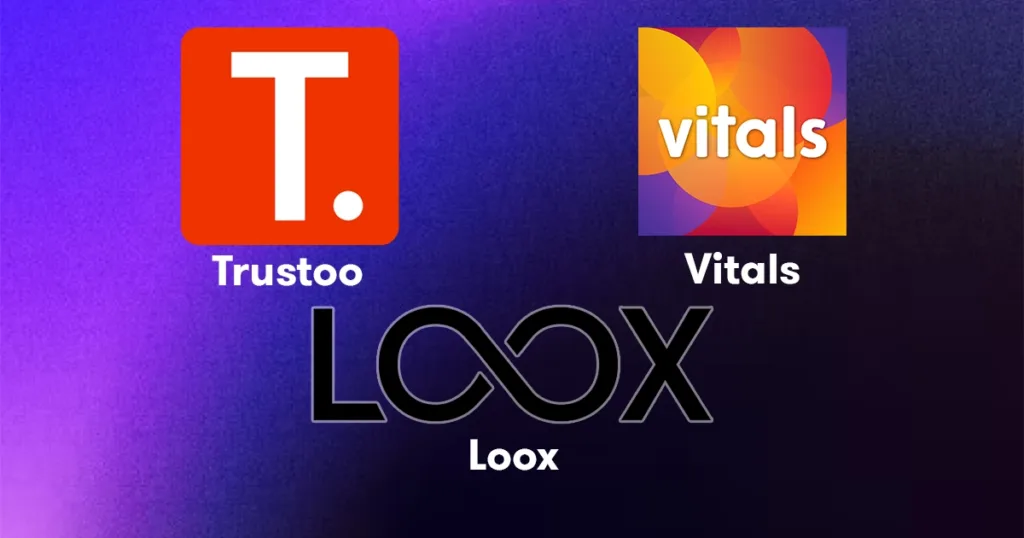
Customer reviews are a pivotal aspect of success in the e-commerce landscape. They not only build trust and credibility but also significantly influence buying decisions. Choosing the right review app for your Shopify store can make a substantial difference in how your customers perceive and interact with your products.
Remember, in today’s world of online shopping, your customers’ voices are extremely powerful. By effectively leveraging customer reviews and engaging with their feedback, you can create an online presence that resonates with authenticity and trust.
FAQ: Adding Reviews to Your Shopify Store
Can I add reviews to my Shopify store without using an app?
By default, Shopify does not include a built-in feature for customer reviews. Therefore, to add and manage reviews, you will need to use a third-party app like Judge.me, Loox, Vitals, or Trustoo.io.
Is it possible to import reviews from another platform when switching to Shopify?
Yes, most review apps for Shopify allow you to import reviews from other platforms. You can usually do this by uploading a CSV, .xls, or .xlsx file containing your existing reviews.
How does integrating a review app with Shopify impact my store’s loading speed, and what can I do to optimize it?
Integrating a review app can slightly impact your store’s loading speed, as it adds extra code and content to your pages. However, most reputable review apps are designed to minimize this impact. To optimize loading speed, ensure that the app you choose is well-optimized for performance. Additionally, regularly monitoring your site’s speed using tools like Google PageSpeed Insights can help you identify and address any performance issues related to the review app or other elements of your store.
How can I encourage my customers to leave reviews?
You can encourage customers to leave reviews by sending post-purchase emails or messages asking for their feedback. Offering incentives like discounts or loyalty points can also increase the likelihood of them leaving a review.
What should I do about negative reviews?
Negative reviews should be addressed professionally and constructively. Respond to the customer’s concerns, offer solutions, and use the feedback to improve your products and services. Addressing negative reviews can turn a dissatisfied customer into a loyal one and show potential customers that you value feedback and prioritize customer satisfaction.
Head of Content
After bouncing around tech start-ups and university literature programs, Joe has finally settled down as Billo’s Head of Content. Joe now spends his days writing ads about ads, teaching clients how to craft killer content, and combing through our web copy with a bold red Sharpie.

Authentic creator videos, powered by real performance data
22,000+ brands use Billo to turn UGC into high-ROAS video ads.
Social Commerce Trends To Watch In 2026
Social shopping is no longer a side experiment. As 2025 [...]...
Read full articleAd Hooks That Scale: Turning 1 Winning Angle Int...
Performance teams often think they need endless novelty, but newer [...]...
Read full article3 Ways Shopify Brands Use Billo + Moast Together...
User-generated content (UGC) is no longer just a nice-to-have, it’s [...]...
Read full article